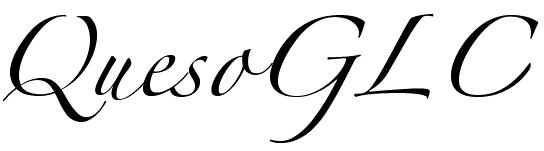
| QuesoGLC |
| Documentation |
| Sourceforge |
|
|

|
Measurement tutorialPreambleIn this tutorial we will see how to use the Measurement commands of GLC and what they are intended for. It is assumed that you have a basic knowledge of the GLC API (the First Steps tutorial is a good place to start with) and that you have read the Glyph Conventions so that you know what a bounding box and a baseline are.Basically, in order to display some text an application have to go through the following stages :
The GLC API only covers the later stage and provides no layout services : it has no concept of sentence, line break or paragraph. GLC only manipulates strings that it views as a succession of characters that has to be rendered on the screen in a row. So in order to be able to handle complex text layout the client application has to decompose text in several strings that can be rendered by GLC. This can be done by rendering engines like Pango or ICU. For instance, when a sentence is larger than the width of the output device, it has to be broken into two or more lines before being rendered so that it can be read. In order to determine where to put the line break(s), the layout engine needs to know the width of the output device as well as the size of the characters used to render the text (actually it also needs to understand the exact structure of the sentence to prevent the line break to take place in the middle of a word or between a word and a comma for example). This is where Measurement commands take place. General layout management is far beyond the scope of this tutorial but you can find some more informations at the Unicode web site. Base elementsIn this tutorial we will see how to render the string Hello world! with a bounding box around the capital letter "H" and another bounding box around the 4 last letters of the word "Hello" as shown in the image below.
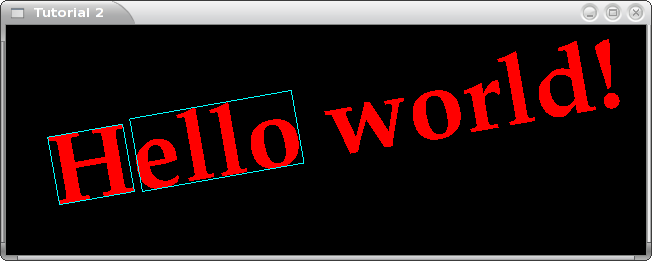
Figure 1 - The result of the tutorial The code presented in the First Steps tutorial is the starting point of the current example. Notice however that it has been slightly changed : a call to the function glcRotate() has been added in order to rotate the text of 10 counterclockwise. The call to glcAppendCatalog() has also been commented out : it is not needed if Fontconfig has been carefully installed (which is the case on most of the recent Linux distributions).
GLint ctx, myFont; // Set up and initialize GLC ctx = glcGenContext(); glcContext(ctx); //glcAppendCatalog("/usr/lib/X11/fonts/Type1"); // Create a font "Palatino Bold" myFont = glcGenFontID(); glcNewFontFromFamily(myFont, "Palatino"); glcFontFace(myFont, "Bold"); glcFont(myFont); // Render the text at a size of 100 points glcScale(100.f, 100.f); glcRotate(10.f); // Rotate the text of 10 couterclockwise // Render "Hello world!" glColor3f(1.f, 0.f, 0.f); glRasterPos2f(50.f, 50.f); glcRenderString("Hello world!"); Drawing the bounding box of a single letterGLC defines the geometry of a bounding box by the coordinates [ xlb ylb xrb yrb xrt yrt xlt ylt ] of its corners. Each point is given in 2D coordinates : z is always assumed to be 0 and w to be 1. They are object coordinates which means that they are affected by both the GL_MODELVIEW and the GL_PROJECTION transformations. Moreover if the value of the variable GLC_RENDER_STYLE is GLC_BITMAP then each point is transformed by the 2x2 GLC_BITMAP_MATRIX.
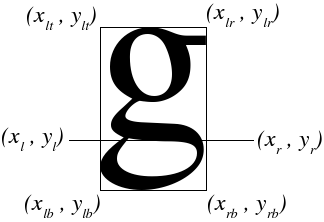
Figure 2 - Metrics coordinates Since there are 4 corners, we need to define an array of 8 floating point numbers which will contain the (x, y) coordinates of the bounding box.
GLfloat bbox[8] = {0.f, 0.f, 0.f, 0.f, 0.f, 0.f, 0.f, 0.f};
The bounding box of the letter "H" is stored in the bbox array by calling glcGetCharMetric() :
glcGetCharMetric('H', GLC_BOUNDS, bbox); GLC assumes that the origin of the layout is (0,0) but in our example the string "Hello world!" has been rendered from the coordinates (50,50) so we need to translate the bounding box before it is rendered :
// Translate the bbox to the origin of the layout glTranslatef(50.f, 50.f, 0.f); // Render the bounding box glBegin(GL_LINE_LOOP); for (i = 0; i < 4; i++) glVertex2fv(&bbox[2*i]); glEnd();
Drawing the bounding box of a stringWe now want to draw the bounding box of the 4 last letters of the word Hello. Although this can be achieved by computing the bounding box of the bounding boxes of each character, this would be rather tedious, so GLC provides a function that does the work for us : glcMeasureString().Actually, glcMeasureString() is designed to measure the whole string metrics and can also store on demand the metrics of each character of the string. Here we only want the "ello" string metrics so we set the first parameter of glcMeasureString() to GL_FALSE :
glcMeasureString(GL_FALSE, "ello"); At this stage, the metrics are computed and stored in the GLC state machine so we now have to call glcGetStringMetric() to get the bounding box of the string :
glcGetStringMetric(GLC_BOUNDS, bbox); If we would render the bounding box now, it would be drawn at the wrong location since we do not have taken the advance of the character "H" into account :
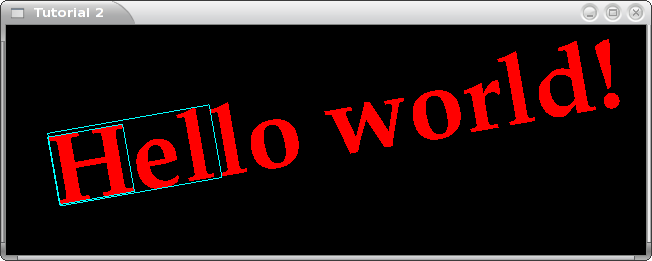
Figure 3 - The bounding box of 'ello' is misplaced
Hence we need first to translate the bounding box of the advance of the character "H". Since the advance of a character is equal to the length of its baseline, the translation must be equal to the vector
GLfloat baseline[4] = {0.f, 0.f, 0.f, 0.f};
Then the baseline of "H" is obtained by calling glcGetCharMetric() with the second parameter set to GLC_BASELINE. The advance of the character is then computed and added to the GL_MODELVIEW matrix :
// Get the baseline of the character "H" glcGetCharMetric('H', GLC_BASELINE, baseline); // Translate the bounding box of the advance of "H" glTranslatef(baseline[2] - baseline[0], baseline[3] - baseline[1], 0.f); Afterwards the bounding box of "ello" is rendered at the right place :
// Render the bounding box glBegin(GL_LINE_LOOP); for (i = 0; i < 4; i++) glVertex2fv(&bbox[2*i]); glEnd(); ConclusionIn this tutorial, the basic concepts of character metrics available in GLC have been presented. Although the chosen example is somewhat artificial since there are few chances that you need to display the bounding boxes of a character or a string, it illustrates how the character metrics are handled by GLC and how they should be manipulated.Character metrics are primarily intended for layout management, although this topic is far beyond the scope of this tutorial, the concepts exposed here are sufficient to handle basic cases like processing the location of a centered string on the screen. Finally, a program that display the bounding boxes of a character and a string has been elaborated in this tutorial. Its listing is shown hereafter (the commands that bind a GL context to the current thread are not included) :
GLint ctx, myFont, i;
GLfloat bbox[8] = {0.f, 0.f, 0.f, 0.f, 0.f, 0.f, 0.f, 0.f};
GLfloat baseline[4] = {0.f, 0.f, 0.f, 0.f};
// Set up and initialize GLC
ctx = glcGenContext();
glcContext(ctx);
//glcAppendCatalog("/usr/lib/X11/fonts/Type1");
// Create a font "Palatino Bold"
myFont = glcGenFontID();
glcNewFontFromFamily(myFont, "Palatino");
glcFontFace(myFont, "Bold");
glcFont(myFont);
// Render the text at a size of 100 points
glcScale(100.f, 100.f);
glcRotate(10.f); // Rotate the text of 10 couterclockwise
// Render "Hello world!"
glColor3f(1.f, 0.f, 0.f);
glRasterPos2f(50.f, 50.f);
glcRenderString("Hello world!");
glColor3f(0.f, 1.f, 1.f);
// Render the bounding box of "H"
glcGetCharMetric('H', GLC_BOUNDS, bbox);
// Translate the bbox to the origin of the layout
glTranslatef(50.f, 50.f, 0.f);
// Render the bounding box
glBegin(GL_LINE_LOOP);
for (i = 0; i < 4; i++)
glVertex2fv(&bbox[2*i]);
glEnd();
// Translate the origin in order to take the width of "H" into account
// Get the baseline of the character "H"
glcGetCharMetric('H', GLC_BASELINE, baseline);
// Translate the bounding box of the advance of "H"
glTranslatef(baseline[2] - baseline[0], baseline[3] - baseline[1], 0.f);
// Render the bounding box of "ello"
glcMeasureString(GL_FALSE, "ello");
glcGetStringMetric(GLC_BOUNDS, bbox);
// Render the bounding box
glBegin(GL_LINE_LOOP);
for (i = 0; i < 4; i++)
glVertex2fv(&bbox[2*i]);
glEnd();
|
|
|

|
Generated on Sat Jan 20 20:11:46 2007 for QuesoGLC by
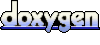 1.4.7 written by Dimitri van Heesch © 1997-2005
1.4.7 written by Dimitri van Heesch © 1997-2005
 according to the notations of the Figure 2.
according to the notations of the Figure 2.